In the main display software tsb. TDP. Many of the menus that can be used. Among others, the File - Edit - Products - Flashing - Tools-Windows - Help. This menu will increase if the phone had been detected. For the first time use, we must arrange to use the media cable. In the Phoenix version of this patch only two mediums that can be used that is DKU2 or DKU5. DKU2 used for flashing Nokia BB5 new generation (DKU2 USB Flashing), while DKU5 used to calibrate Unlock Nokia CDMA sperti, Tuning Signals, Frequency Channel Settings, edit the PRL (Roaming List preffered inject mobile phone), phone information, etc..
For previous DKU5 cable cable driver installation should be done they will be contained in the CD, while DKU2 cable does not require drivers, because it is a straight type cable (connector). After DKU5 drivers installed properly, look in Device Manager, on how DKU5 COM installed. Then Select File à New à à Manage Connections Then select the medium used (DKU5 and USB). USB to DKU2. To DKU5 select Manual Setup and specify the COM where DKU5 installed. While USB DKU2 not need to specify COM installation. Error installing COM DKU5 will cause the phone is installed properly can not be detected.
If the process Manage Connection has done well, the next stage is to connect the phone to the computer using a cable. In this edition we will discuss the process of flashing BB5 first, for the next edition will be explained thoroughly repair phase of CDMA mobile phones with this software and media DKU5.
BB5 phones that have been connected to the computer in a state of Offline Mode, will be detected on the PC found new hardware and automatically installed its own drivers are required. Select File à Scan Products. Then at the bottom will display the connected phone software version
Then click on Flashing à SW Update. Then will come a new window Software Update. Product will be detected automatically listed in fig RM-36 (Nokia 6680). Before flashing you need to select the firmware that will be used.
Firmware Nokia on PC TDP in C: \ Program Files \ Nokia \ Phoenix \ Products. There are two ways to choose its course Product Code and Image File (MCU) and PPM files will automatically be selected. Or manually choose Image File and PPM File (Language Pack). In this case we choose the Product Code 0522048 Indonesia Silver Blue with PPM Files v36 Indonesian definitive because there are products intended for the Indonesian market.
Firmware Nokia on PC TDP in C: \ Program Files \ Nokia \ Phoenix \ Products. There are two ways to choose its course Product Code and Image File (MCU) and PPM files will automatically be selected. Or manually choose Image File and PPM File (Language Pack). In this case we choose the Product Code 0522048 Indonesia Silver Blue with PPM Files v36 Indonesian definitive because there are products intended for the Indonesian market.
After selecting the proper firmware already done, consider the Flash Type no choice Restore User Data (If selected then after flashing the existing data on your phone will be returned as usual). Also there as Manufactured Product (If this is selected then the data on the phone is removed, so that the condition of the phone memory will be like new.) Data on the MMC not be lost. The second option is used to repair the problem on the phone while the first option is used if the phone does not have any problems, just want to upgrade it.
The next step click the Start button, then the flashing process will run by itself. Wait until the process is complete then the phone will be normal again with the firmware that has been upgraded.
Noteworthy in this flashing process is the cell phone batteries should be in a state of full, do not ever pull the cable when the flash, as well as to down grade the firmware version on the phone.
Down grade to firmware version can be done APE flashing with UFS3 Box, whereas if the mobile phone into Matot because of errors above, it should be done FBUS flashing that requires another box, and can not be done with Flashing solutions like this.
Flashing process is intended to upgrade the firmware on the phone and add language that is used if the previous menu there is no preferred language. As for the signal improvements, Unlocking, frequency settings, and other maintenance can be seen in the following edition.
Damage to the CDMA mobile phone is usually a total dead, Blinking, no signal, and others. The first time we have to do is to improve the content of the data contained in the flash memory device. With this software can do the tuning and calibration signals another important parameter. It can also backup / restore setting the frequency channel as well as important data in it, and unlocking phone lock / security code.
The next step click the Start button, then the flashing process will run by itself. Wait until the process is complete then the phone will be normal again with the firmware that has been upgraded.
Noteworthy in this flashing process is the cell phone batteries should be in a state of full, do not ever pull the cable when the flash, as well as to down grade the firmware version on the phone.
Down grade to firmware version can be done APE flashing with UFS3 Box, whereas if the mobile phone into Matot because of errors above, it should be done FBUS flashing that requires another box, and can not be done with Flashing solutions like this.
Flashing process is intended to upgrade the firmware on the phone and add language that is used if the previous menu there is no preferred language. As for the signal improvements, Unlocking, frequency settings, and other maintenance can be seen in the following edition.
Damage to the CDMA mobile phone is usually a total dead, Blinking, no signal, and others. The first time we have to do is to improve the content of the data contained in the flash memory device. With this software can do the tuning and calibration signals another important parameter. It can also backup / restore setting the frequency channel as well as important data in it, and unlocking phone lock / security code.
TUNING SIGNAL (To repair the problem signal / network)
The case most frequently encountered is the problem of signal, where the phone does not get a signal and continuously searching. Usually these problems arise from the data contained in memory has corrupted / error. Can also be caused by faulty flashing and reset the phone lock and open the data using another box causing this problem. For that phone needs to restore the data and parameters in it again. Tun required in accordance with the type of file to be uploaded into the mobile phone. Previously, the phone is connected using DKU 5 and run the Phoenix software.
The case most frequently encountered is the problem of signal, where the phone does not get a signal and continuously searching. Usually these problems arise from the data contained in memory has corrupted / error. Can also be caused by faulty flashing and reset the phone lock and open the data using another box causing this problem. For that phone needs to restore the data and parameters in it again. Tun required in accordance with the type of file to be uploaded into the mobile phone. Previously, the phone is connected using DKU 5 and run the Phoenix software.
* Click File à Open Products or Product Scan
* Click Read Troubleshooting à à RF Parameters
* Until the Windows follows :
Click Load File à Find tun files that match type phone.After the selected filename (default.tun)Click the Write All until the Tuning parameter file loaded successfully.Completed
Note:
Write Current means just writing the CAL (Calibration) only.
Write All means across all sections to complete the CAL, RF and PANEL SET. (Recommended)
After the close tuning Read Parameters window, and the process is complete. The phone will display the signal back.
Tuning process is commonly used to fix the signal problem on a CDMA phone, especially after wrong unlock, one flashing with other software such as UFS3/Griffin Flasher.
UNLOCK PROCESS
- UN Maintenance Tool set to PKD-1RD
- Click File à Scan Products
- Click the Set Value Factory CDMA à à à Click Select Full Factory Reset.
Note:
Write Current means just writing the CAL (Calibration) only.
Write All means across all sections to complete the CAL, RF and PANEL SET. (Recommended)
After the close tuning Read Parameters window, and the process is complete. The phone will display the signal back.
Tuning process is commonly used to fix the signal problem on a CDMA phone, especially after wrong unlock, one flashing with other software such as UFS3/Griffin Flasher.
UNLOCK PROCESS
- UN Maintenance Tool set to PKD-1RD
- Click File à Scan Products
- Click the Set Value Factory CDMA à à à Click Select Full Factory Reset.
Unlock process is not causing the phone No signals as well as on other Flasher Software. Do not Unlock PHONE CDMA UFS3 or Griffin because it will cause the phone No Signal.
BACKUP AND PHONE Restore settings
Useful for saving settings such as setting telephone channel frequency, signal, NAM, Phonebook, and others. Therefore, when an error occurs data on the phone (such as hang and No Signal) can be restored. If not previously been backed up using a standard PRI file for restored them.
For Mobile to Computer Data Backup:
Click Read All from phone à à Wait for the process is complete Save to File
PRI window will display the File Header Information. Fill Product Code and Customer Name
Then OK.
To restore data to a mobile phone:Click Load From File à Select the appropriate file type PRI PHONE à Write All to Phone.
BACKUP AND PHONE Restore settings
Useful for saving settings such as setting telephone channel frequency, signal, NAM, Phonebook, and others. Therefore, when an error occurs data on the phone (such as hang and No Signal) can be restored. If not previously been backed up using a standard PRI file for restored them.
For Mobile to Computer Data Backup:
Click Read All from phone à à Wait for the process is complete Save to File
PRI window will display the File Header Information. Fill Product Code and Customer Name
Then OK.
To restore data to a mobile phone:Click Load From File à Select the appropriate file type PRI PHONE à Write All to Phone.
UPGRADE PRL (preffered roaming LIST)
Only applicable for mobile inject. To phone RUIM Card PRL is stored in the RUIM Card.
PRL is the data associated with the operator. If needed upgrade: Click on CDMA à PRL
Backup PRL: PRL Read from Phone to File à Save PRL
Restore PRL: PRL Load from File à Find the necessary files PRL à Write PRL to Phone.
Only applicable for mobile inject. To phone RUIM Card PRL is stored in the RUIM Card.
PRL is the data associated with the operator. If needed upgrade: Click on CDMA à PRL
Backup PRL: PRL Read from Phone to File à Save PRL
Restore PRL: PRL Load from File à Find the necessary files PRL à Write PRL to Phone.
EDIT and BACKUP PROCESS PHONE BOOKEdit and Backup Process Phone Book can be easily done with click à CDMA Phone Book.
PROCESS DIAGNOSTICS (CHECK CONDITION PHONE)
If needed to check whether the phone is in good condition, if ever a system failure such as Drop Calls, Data and Voice Connection, Talk Time and others.
Click CDMA à à Execute Diagnostics
Analysis: PASS showed good results.
If needed to check whether the phone is in good condition, if ever a system failure such as Drop Calls, Data and Voice Connection, Talk Time and others.
Click CDMA à à Execute Diagnostics
Analysis: PASS showed good results.
ESN RECONSTRUCTION PROCESS
Used when replacing IC UEM (Universal Management) or Flash IC.
No.IMEI on GSM or CDMA ESN on two components stored in the IC and IC UEM Flash
IC Flash save No. Decimal 15 digit IMEI GSM or CDMA ESN (8 Digit Hexadecimal = 10 decimal digits) in the IC Flash.
IC UEM record and control data ESN / IMEI in Flash IC.
UEM IC that has been filled data / installed / damaged only be written with the ESN / IMEI original.
IC UEM new / empty UEM can be filled only once with the ESN / IMEI option from the list of existing software engineering ..
ESN / IMEI in accordance with the original to the request (with pay) to the server IMEI services, thus avoiding the replacement of UEM (no need to replace UEM if Imei ?????)
At the time of replacement IC Flash (Case: Unknown Flash ID and Erasing Error), IMEI will be automatic? because UEM detect this Flash replacement IC. Therefore, after replacement of the Flash IC is usually accompanied by the replacement IC UEM, Or Original IMEI message from the server (If you do not want to replace UEM). Whereas the opposite at the time of replacement IC UEM (total death cases, No Audio and No Signal) did not need to replace the flash IC.
ASK file (Request File) are reading UEM (Read UEM) to be sent to the Server IMEI.
RPL file (Reply / Response File) is a file from the original IMEI Server is ready to be written to the UEM.
ASK file can not be directly written to the UEM, but must be sent to the server and processed into a RPL file IMEInya match UEM damaged.
If the data on damage caused UEM Imei?? and mobile phones have SIM Lock / Phone Restricted / Invalid SIM (Do not want to read the SIM Card)
How to Backup ASK UEM and stored as a file:
Click Generate a request files à Select discharged replace UEM / Flash? À Select the IMEI / ESN? à Fill No IMEI / ESN original and 7-digit Product Code on the Target column for the Place Request Select the file (Save as) where? Then click Start à à ASK file will be formed to be sent to the Server IMEI.
How to Restore ESN / IMEI to UEM IC:
Click the Process a Response File à Choose à Select UEM IMEI / ESN à Select Place for Response files (RPL files that would put into UEM) à click Start
IMEI? will be back to normal if No. IMEI is the same as before the lost (Original)
Used when replacing IC UEM (Universal Management) or Flash IC.
No.IMEI on GSM or CDMA ESN on two components stored in the IC and IC UEM Flash
IC Flash save No. Decimal 15 digit IMEI GSM or CDMA ESN (8 Digit Hexadecimal = 10 decimal digits) in the IC Flash.
IC UEM record and control data ESN / IMEI in Flash IC.
UEM IC that has been filled data / installed / damaged only be written with the ESN / IMEI original.
IC UEM new / empty UEM can be filled only once with the ESN / IMEI option from the list of existing software engineering ..
ESN / IMEI in accordance with the original to the request (with pay) to the server IMEI services, thus avoiding the replacement of UEM (no need to replace UEM if Imei ?????)
At the time of replacement IC Flash (Case: Unknown Flash ID and Erasing Error), IMEI will be automatic? because UEM detect this Flash replacement IC. Therefore, after replacement of the Flash IC is usually accompanied by the replacement IC UEM, Or Original IMEI message from the server (If you do not want to replace UEM). Whereas the opposite at the time of replacement IC UEM (total death cases, No Audio and No Signal) did not need to replace the flash IC.
ASK file (Request File) are reading UEM (Read UEM) to be sent to the Server IMEI.
RPL file (Reply / Response File) is a file from the original IMEI Server is ready to be written to the UEM.
ASK file can not be directly written to the UEM, but must be sent to the server and processed into a RPL file IMEInya match UEM damaged.
If the data on damage caused UEM Imei?? and mobile phones have SIM Lock / Phone Restricted / Invalid SIM (Do not want to read the SIM Card)
How to Backup ASK UEM and stored as a file:
Click Generate a request files à Select discharged replace UEM / Flash? À Select the IMEI / ESN? à Fill No IMEI / ESN original and 7-digit Product Code on the Target column for the Place Request Select the file (Save as) where? Then click Start à à ASK file will be formed to be sent to the Server IMEI.
How to Restore ESN / IMEI to UEM IC:
Click the Process a Response File à Choose à Select UEM IMEI / ESN à Select Place for Response files (RPL files that would put into UEM) à click Start
IMEI? will be back to normal if No. IMEI is the same as before the lost (Original)



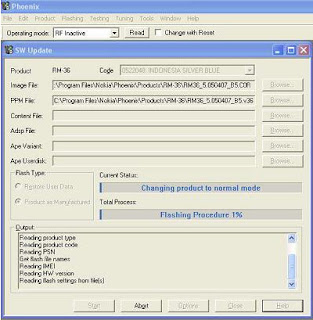





{ 0 comments... Views All / Send Comment! }
Post a Comment